PDF DPI Analyzer
Analyze the DPI (Dots Per Inch) of your PDF files
What This Tool Analyzes
This tool analyzes PDF files to extract detailed DPI information about embedded images, including:
- • Image dimensions and DPI (dots per inch) for each page
- • Highest resolution images in the document
- • Image positioning and scaling information
- • Overall document statistics and quality assessment
- • Average, minimum, and maximum DPI values
- • File size analysis and optimization recommendations
Want To Automate Your PDF Generation with the Right DPI?
Templated is an API to programmatically automate your PDF Generation process.
Our PDF Generation API allows you to start automating your PDF generation in no time.
Create and customize from our 100+ templates gallery to match your brand and specific needs.
Integrations
Seamlessly integrate with your favorite tools
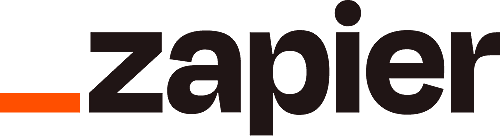
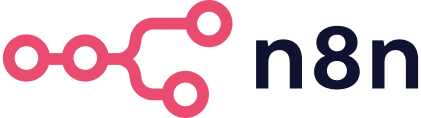
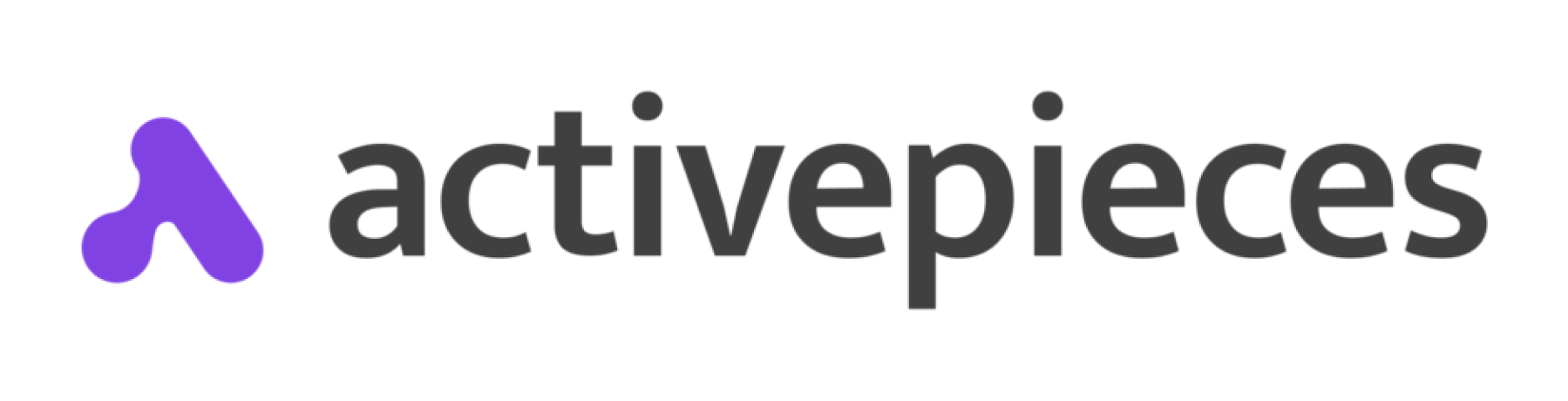
Automate Your PDF Generation Today
We can help you with a simple API and no-code integrations
Alternative Methods to Check PDF Image DPI
📋 Professional Software Approach
Adobe Acrobat Pro
Launch the Preflight tool for comprehensive image analysis, or navigate to Tools → Print Production → Output Preview. Hover over any image to reveal instant DPI details in a popup tooltip.
PDF Editing Alternatives
- • PDF-XChange Editor: Use Object Inspector from the Tools menu
- • Foxit PhantomPDF: Right-click images → Properties panel
- • Nitro PDF: Select images and check the Properties sidebar
🖼️ Image Extraction Method
Extract images first, then analyze them in your favorite photo editor:
Extraction Tools
- • PDF readers with "Save Image As" feature
- • Batch extraction tools
- • Online PDF-to-image converters
Analysis Software
- • Photoshop: Image → Image Size menu
- • GIMP: Image → Print Size option
- • Paint.NET: Image → Resize dialog
⌨️ Command Line Tools (Advanced)
For developers and power users who prefer terminal commands:
🌐 Web-Based Solutions
When you need quick results without installing software:
- • PDF metadata analyzers - reveal document statistics including image properties
- • File property viewers - show technical details about embedded content
- • Our DPI Analyzer tool - provides comprehensive analysis with detailed insights
- • PDF inspection services - offer technical document breakdowns
DPI FAQs
If you have queries about DPI of PDF files, you're in the right place.
What is DPI?
DPI stands for "Dots Per Inch" - imagine a ruler measuring how many tiny printed dots can squeeze into one inch of space. The more dots you can fit, the sharper and more detailed your printed image will look. It's like comparing a mosaic made of large tiles versus one made of tiny pieces - more pieces create finer detail.
Does a PDF document have a DPI?
Not exactly! PDFs work like digital folders that hold different types of content. While photographs and scanned images inside the PDF have specific DPI values, the PDF itself doesn't. Text and vector graphics (like logos) can scale to any size without losing quality - they're resolution-independent.
How does the DPI of images impact a PDF document?
Image DPI creates a trade-off between quality and convenience. Higher DPI means stunning print quality but creates larger files that take longer to upload, download, and share. Lower DPI keeps files manageable but may result in pixelated or blurry images when printed. It's all about finding your sweet spot.
What should the ideal DPI be for high-quality printing?
300 DPI is the sweet spot for most professional printing needs. This resolution delivers crisp text and sharp images that look great on paper. Going below 300 DPI often results in visible pixelation when printed, while going much higher typically doesn't improve print quality but does increase file size unnecessarily.
Can I increase the DPI of my PDF?
You can upscale images to higher DPI using software, but you can't magically create detail that wasn't there originally. It's like trying to enhance a blurry photo - you can make it bigger, but not necessarily clearer. The best approach is always starting with high-quality source images from the beginning.
How does DPI affect file size?
Think of DPI and file size as best friends - where one goes, the other follows. Doubling the DPI roughly quadruples the file size. A 150 DPI image might be 1MB, while the same image at 300 DPI could be 4MB. This is why choosing the right DPI for your purpose is crucial for manageable file sizes.
What's the difference between DPI and PPI?
DPI measures physical printing (how many ink dots a printer places per inch), while PPI measures digital screens (how many pixels fit per inch). Think of DPI as "printing language" and PPI as "screen language." In everyday use, people often use these terms interchangeably, and that's usually fine.
What other ways to view the DPI of a PDF?
Beyond our analyzer, you have several options: Adobe Acrobat Pro offers professional-grade analysis tools, free software like PDF-XChange Editor can inspect image properties, and tech-savvy users can employ command-line tools like pdfimages. You can also extract images and check them in photo editing software.
Why is DPI important for PDFs?
DPI determines whether your PDF will look professional or amateur when printed. Low DPI creates embarrassing pixelated images that reflect poorly on your work, while appropriate DPI ensures your documents look polished and credible. It's the difference between a crisp business proposal and one that looks like it was printed on a 1990s inkjet.
What our customers say
People love how great our product works and how we're always there to help
"Great customer service. Templated is a great tool and easy to work with, and their API just makes sense. It's fast, and great for automating visuals. What really stands out is their customer service quick replies, actually helpful, and clearly invested in their users. Smart product, built right."
"Life-saving and incredibly intuitive! This app is absolutely phenomenal! It literally saved my life and my automations on MAKE. The idea behind it is brilliant, and the execution is flawless. It's extremely intuitive, making it super easy to work with, even for those who aren't tech experts. The user-friendly interface and seamless functionality make automation effortless. I highly recommend it to anyone looking for a reliable and efficient solution!"