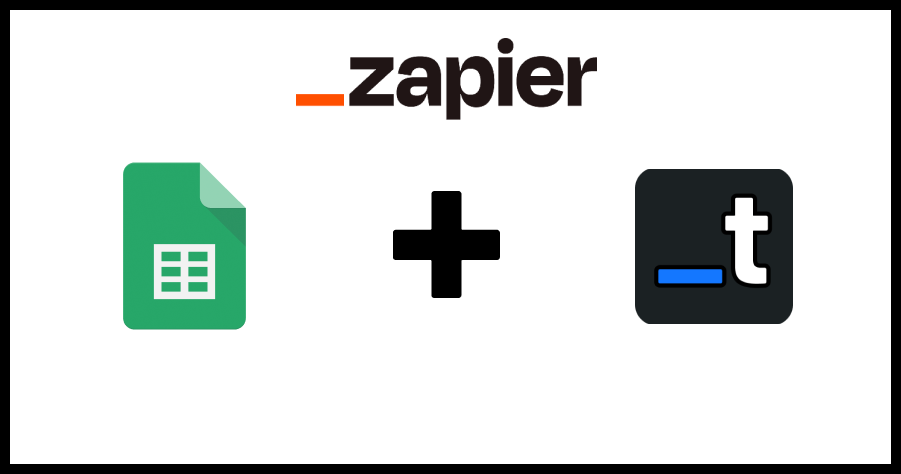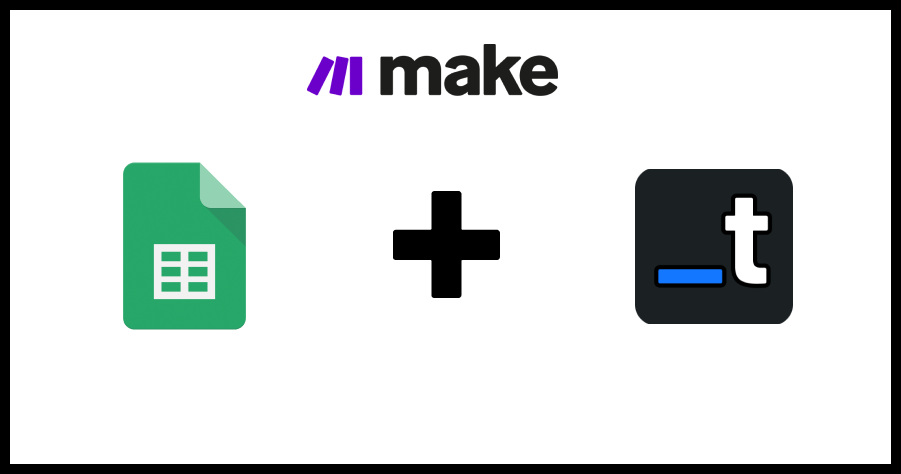· automation · 5 min read
Mastering Design Automation: Leveraging Online Templates for Streamlined Workflows
Discover how design automation and templates can save time, reduce errors, and enhance productivity for small businesses and entrepreneurs.

Thirty-four percent of SMBs say automating allows them to spend less time on admin tasks and lessen data entry errors. This includes using templates.
Streamlined workflows are crucial, especially for small businesses and entrepreneurs, who often juggle multiple roles and responsibilities. Let’s explore design automation, emphasizing the use of templates for automating PDFs and images.
What is Design Automation?
Design automation is built to automate repetitive design tasks such as generating and managing visual content like images and PDFs. For small businesses and entrepreneurial ventures, design automation can be a game-changer. For instance, a local bakery can automate the creation of its weekly promotional flyers, or a freelance graphic designer can streamline client report generation, saving hours of manual work.
The Role of Templates in Design Automation
Templates are pre-designed frameworks that standardize the creation of documents and visuals. They come in various types, focusing on different needs, such as PDFs and images. Common applications include business reports, marketing materials, and social media graphics. By using templates, you can ensure consistency and professionalism in your outputs.
Using templates offers several advantages:
- Consistency and Brand Alignment: Templates ensure that all documents and visuals adhere to brand guidelines, maintaining a consistent look and feel.
- Time Efficiency and Productivity Boost: Templates significantly reduce the time spent on creating new documents from scratch.
- Reduction of Human Error and Enhanced Quality Control: Standardized templates minimize the chances of errors, ensuring high-quality outputs.
Implementing Templates for Streamlined Workflows
Identifying Workflow Bottlenecks
The first step in implementing templates is to assess your current workflows. Identify tasks in creating and managing PDFs and images that are time-consuming or prone to errors. Common bottlenecks in small business design processes include inconsistent branding, repetitive design tasks, such as creating custom flyers weekly, and manual quality checks. Manual tasks like converting HTML to PDF could also be streamlined by using a tool.
Choosing the Right Templates for PDFs and Images
When selecting templates, consider the following criteria:
- Relevance: Ensure the template fits your specific needs.
- Flexibility: Choose templates that can be easily customized.
- Quality: Opt for high-quality templates that reflect your brand’s standards. Based on your requirements, decide between custom and pre-designed templates. Custom templates offer more flexibility but may require more initial setup, while pre-designed templates are ready to use but might need adjustments to fit your brand.
Integrating Templates into Your Workflow
Integrating templates into your workflow involves several steps:
- Selection: Choose templates that suit your business needs.
- Customization: Modify the templates to align with your brand.
- Deployment: Use tools like Templated to manage and deploy templates. Templated offers a user-friendly platform for integrating and managing templates, making the process seamless.
Best Practices for Mastering Design Automation with Templates
Customization and Flexibility
While templates offer standardization, it’s essential to customize them to fit your specific needs. Balance standardization with flexibility to ensure templates meet unique project requirements without compromising consistency.
Training and Adoption
For successful implementation, train your team on template usage. Conduct workshops or create instructional materials to guide them. Encourage adoption by highlighting the benefits, such as time savings and improved quality, and address any resistance by demonstrating the ease of use and positive impact on workflows.
Along with internal training, you should give your team more tools to help them do their job better and have longer-term success with design automation. For your team members who want to learn more, you can also use tools like Research.com graphic design degree online programs. These programs can help them learn more about design principles and automation methods, allowing them to make even more useful and powerful templates.
By investing in their knowledge and skills, you can ensure your team can use design automation tools and templates to their fullest potential. This will not only improve efficiency and streamline workflows; it will also give your team the tools they need to produce high-quality design assets on a regular basis.
Monitoring and Continuous Improvement
Set up monitoring systems to track the performance of your templates. Collect feedback from your team and clients to identify areas for improvement. Regularly update templates based on this feedback to ensure they continue to meet evolving business needs.
Tools and Software for Design Automation
Overview of Popular Design Automation Tools
Several tools can help automate design tasks:
- Templated: Offers easy-to-use templates for PDFs and images.
- Canva: Provides a wide range of customizable templates.
- Adobe Spark: Known for its professional-quality templates and design flexibility.
- Crello: Features numerous templates for social media and marketing materials.
Comparison of Top Design Automation Tools
When choosing a tool, consider your business needs. Templated stands out for its simplicity and powerful features tailored for small businesses. Canva and Crello are excellent for social media content, while Adobe Spark is ideal for professional-grade designs. Evaluate the pros and cons of each tool to find the best fit for your requirements.
Design Automation
Mastering design automation is crucial for enhancing business efficiency. By leveraging templates for PDFs and images, you can streamline workflows, save time, and ensure consistent quality.
Start exploring tools like Templated to implement templates in your processes and witness a significant boost in productivity and efficiency.
To get started, sign up for a free account and begin automating your PDFs and images today!
Automate your content with Templated