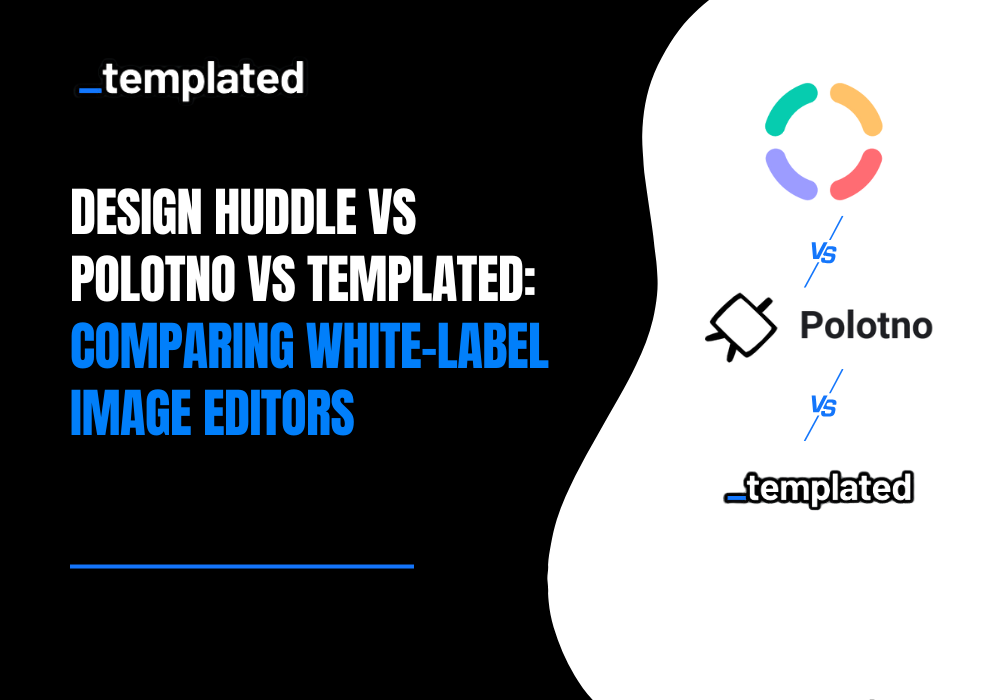· tutorial · 4 min read
Bing Image Creator: A Guide To Using It in 2025
Bing Image Creator in 2025 is a free, AI-powered visual tool available via Bing Chat or Edge. Powered by DALL·E, it turns text prompts into stunning images, users get 15 free fast creations daily, with options to boost speed using Microsoft Rewards.

Built on OpenAI’s latest DALL·E model, this tool lets you create images with just prompting.
Without prior design skills, this text-to-image model can produce stunning outputs.
No doubt that within the first 6 months, 750 million images were generated with Bing image creator (source). It shows how addictive & fun this tool can be.
Well, if you are hearing about this tool for the first time, don’t worry, you will quickly get the hang of it. In this article, we will go through it and see how you can generate images with words!!
Let’s get started!
How You Can Access Bing Image Creator
Now there are many ways you can access this tool:-
Here are some:
Dedicated Image Creator site — Go to https://www.bing.com/create (alias bing.com/images/create). Sign in with any Microsoft account and you’ll see the familiar four-tile generator with your Boost counter at the top-right.
Copilot / Bing Chat on the web — Visit https://copilot.microsoft.com (or just bing.com/chat), choose any chat tone and type something like “create an image of …”.
Microsoft Edge sidebar — In Edge, click the sidebar “+”, enable Image Creator under By Microsoft, then pop it open whenever you want to prompt without leaving the page you’re on.
Microsoft Designer — Head to https://designer.microsoft.com/image-creator (or https://create.microsoft.com/features/ai-image-generator). The designer reskins the tool, providing a cleaner UI and some quick editing options, but it’s the same free, personal-use generator behind the scenes.
Bing mobile app (iOS / Android) — Install the Bing app from the App Store or Google Play, tap the Copilot tab, then choose the Image Creator mini-app. Your Boosts and history sync with the web version.
SwiftKey keyboard (Android) — While typing anywhere, open SwiftKey’s emoji panel, tap the Image Creator icon, and describe your scene; the generated picture drops straight into your chat.
Recent Update: The Image Creator is also available within Word Copilot and the Windows Copilot/Paint sidebar for Microsoft 365 and Copilot Pro subscribers, although its availability remains limited.
Heads-up: Microsoft lets you use these AI images for personal projects. Anything commercial (ads, merch, paid client work) still lives behind a licence wall. (Source)
We will start with one method in this demonstration, but you can access the tool in any way that is convenient to you.
How To Use Bing Image Creator
Go to https://www.bing.com/images/create  Note: You need a microsoft account to access the bing image creator, we will avoid going through the sign up process.
Note: You need a microsoft account to access the bing image creator, we will avoid going through the sign up process.
To create a good prompt, you should follow some general instructions that works well with artificial intelligence, some of which are: -
Start with a clear subject
Add 2–4 vivid adjectives
Specify style/medium
Include lighting or color palette
Mention angle/composition/background
Append negative prompt e.g., “ — no text, no watermark”
Keep phrasing short, comma-separated
Avoid blocked words/celebrity names
Iterate small tweaks, one change at a time
Save effective prompts for reuse
Using the same general instructions, I am creating an image of a pizza with the following prompt:
Top-down commercial food photo, bright studio lighting — right half: single gooey cheese pizza slice on matte slate plate; left half: clean vivid-red background reserved for chunky sans-serif headline “Grab a Slice, Smile Wide” — high-contrast, 50 mm lens, vibrant colors — no watermark, no extra text, no border
Now let’s see how the Bing creator makes the image for us. ⬇️  Here are the images it produced for us:
Here are the images it produced for us:  Let’s see images one by one:
Let’s see images one by one:  Let’s see the second image:
Let’s see the second image:  There are more images, a total of four, that the Bing image creator produces.
There are more images, a total of four, that the Bing image creator produces.
As you can notice that the quality of images is great, but the text on the images is unreliable, with spelling mistakes, missing words, or additional text on the images, as you can see from the above examples.
Using Templated Image Generation API
If you are using images for blogs, podcasts, an online flip book, newsletters, or thumbnails, an image without text will look fluff. But you can’t also afford them with spelling mistakes.
Using Templated, you can programmatically add images to your images.
This works especially well if you are creating branded visuals for campaigns, or pairing them with social media marketing tools to streamline your content workflow.
One example of it can be:  You can add different texts to the images and keep iterating with the image. Using Templated’s API, you can automate your image generation.
You can add different texts to the images and keep iterating with the image. Using Templated’s API, you can automate your image generation.
Integrate it with any programming language, we have ready codes for JAVA, Python, PHP, and JavaScript.
However, you can also connect the API with no-code tools like Make, n8n, and Zapier (Or any other no-code tools)
Templated has native integration for n8n, Make.com, Zapier and more.
Conclusion
Bing Image Creator is fun, fast, and a great way to explore AI-generated visuals — especially if you’re just experimenting or creating for personal use. Corporate teams can maximize these visuals by combining them with reliable text overlays for presentations, training materials, employee communications, or HR analytics reports.
But if you’re using these images professionally — for blogs, newsletters, ads, or social media — you’ll quickly run into limitations: especially when it comes to text. The AI often gets it wrong, and fixing it manually takes time.
That’s where Templated comes in.
You get full control over the visuals and the text — no spelling errors, no weird fonts, no surprises. Plus, you can automate the whole process with tools like Zapier, Make, or n8n.
Need some inspiration? Check out these workflows:
Automate Shipping Labels Using Make & Templated
Automate Certificate Generation with Google Sheets
Canva API (Enterprise) Alternative
If you’re building something and want help connecting the Templated API, I’m Peter — the founder — and I’d love to help. Just sign up and message me in the chat. ☺️
Automate your content with Templated