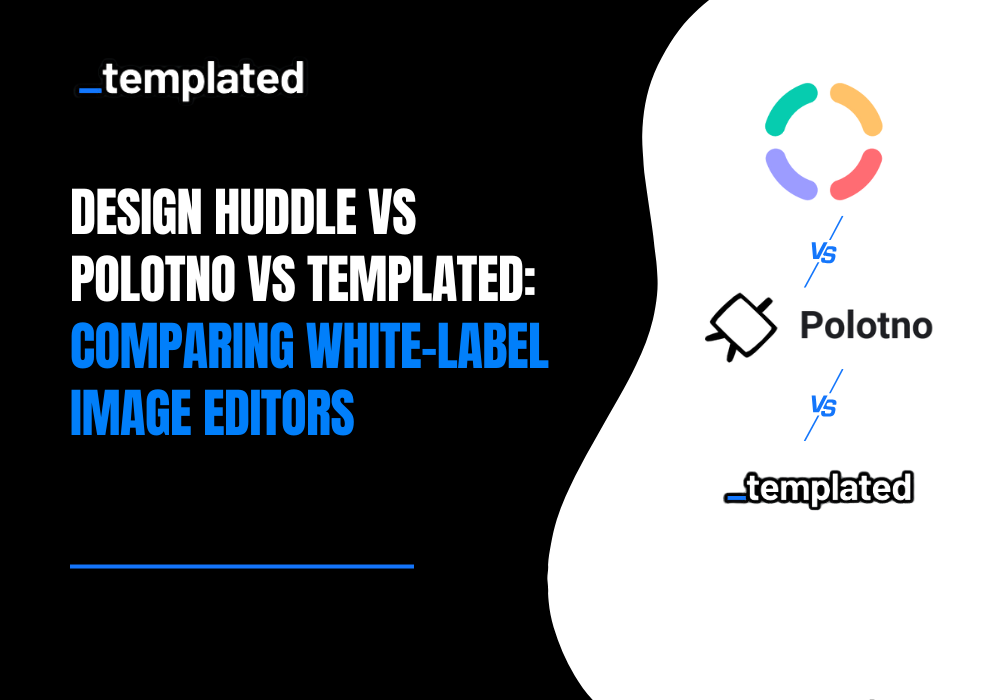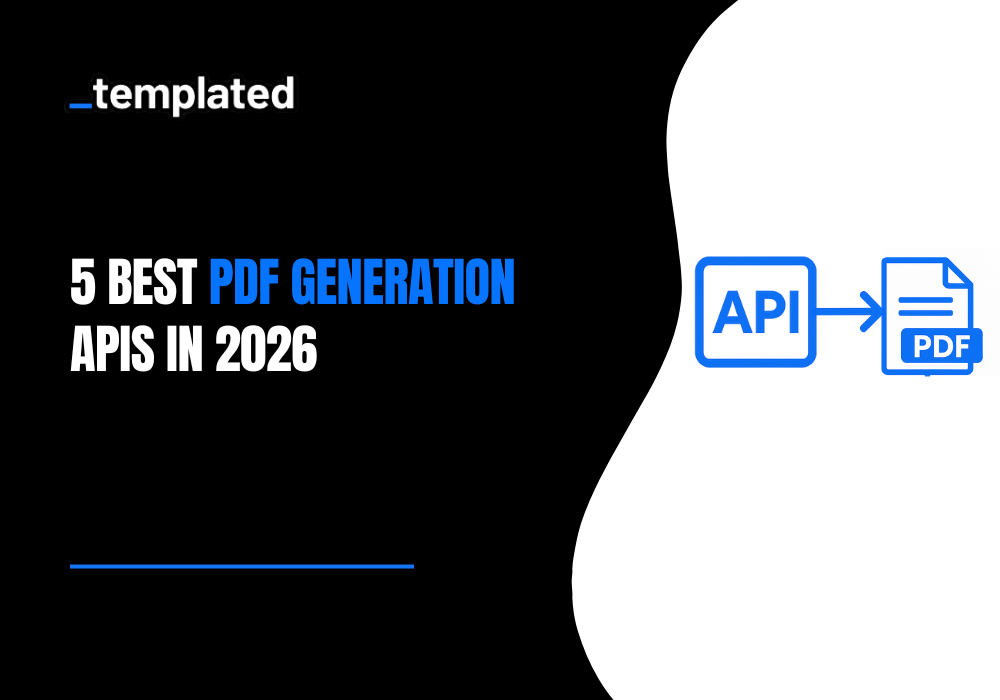· Tutorial · 7 min read
Automation To Repurpose Your Content (Posting Positive Reviews on LinkedIn with Image)
Automate how you share your best reviews. Using Templated and n8n, we built a workflow that turns Trustpilot reviews into branded LinkedIn posts with custom images and captions, all with minimal manual effort.
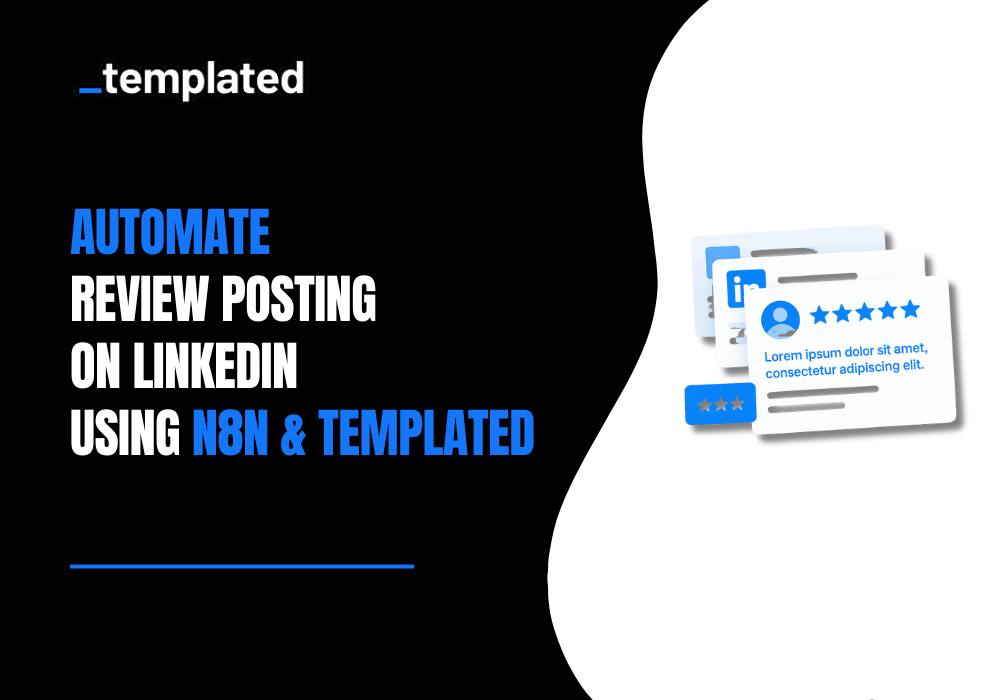
At Templated, we have good reviews on Trustpilot, so we thought, why not post them on our LinkedIn?
This activity is re-purposing the content, and we made a workflow that can automate this whole process.
To repurpose them, we built two automations in n8n. The first flow generates a branded image and a ready-to-post caption. The second flow publishes to our LinkedIn Company Page once someone on our end gives a quick thumbs-up.
A human stays in the loop: someone reviews the caption and image, makes any edits (if needed), then flips the status to Ready to post. From there, the workflow handles the publishing automatically.
This way can edit the caption if needed, check the image if everything looks good, change the status, and our second automation posts that on LinkedIn.
And since this could be a use case that you could have, too. Because if your business has strong testimonials on one platform, this approach lets you share them with your audience on other platforms with almost no manual effort.
In the end, a LinkedIn post like this gets published ⬇️  Here’s a quick video walkthrough of this whole workflow ⬇️
Here’s a quick video walkthrough of this whole workflow ⬇️
If you would like to read, you can follow along & let’s create this workflow using Templated's Image automation API & n8n.
In the end, I will also link to both of the blueprints that you can use as is for automating the posting of your reviews on social platforms.
Tools You Need To Automate This Workflow
- Templated API KEY (100 free credits to test)
- n8n
- Airtable or Google Sheets (To maintain the flow & database)
Setting up Airtable
Let’s first set up our Airtable. It would look something like this ⬇️
And for more clarity, you can check the Airtable screenshot below and 👉 click here to open airtable: 
(Note:- This is not a real Airtable here; this is for demonstration purposes for you to understand it)
We would fill in the fields below to automate this workflow:
- Name of Reviewer
- Review Title
- Review Body Text
- Response from Peter
- Review Date
The other layers that are there in the Airtable will get filled as we run our workflow; you only need to have them there on there.
Here is a screenshot of how a review is posted on Truspilot & I have defined the layers in this screenshot.  So basically, from these 5 layers, we are automating the whole workflow.
So basically, from these 5 layers, we are automating the whole workflow.
Setting Up The Base Template
In Templated, it’s easy to build a base template with layers. When you sign up for Templated, you get these options to create your templates.  You can choose from our template gallery or design using the AI Generator. We have designed our template from Scratch, and it looks something like this. You can also explore campaign poster ideas to enhance your creative approach.
You can choose from our template gallery or design using the AI Generator. We have designed our template from Scratch, and it looks something like this. You can also explore campaign poster ideas to enhance your creative approach.  You can see here that we have different layers in this template, which we will be going to automate.
You can see here that we have different layers in this template, which we will be going to automate.
In the screenshot below, I have marked the layers that we are going to programmatically automate.  All these will be picked from our Airtable.
All these will be picked from our Airtable.
Setting up n8n
For this automation to run, we have used n8n; you can use any other no-code platform, or if you can use the spreadsheet feature of Templated.
As I told you earlier, there are 2 workflows in total that we will be using.
Let’s start with the first one:  So our workflow starts with a trigger that is set to run every 10 minutes. The next node is an Airtable node to search for records only if the status column has a ‘Pending’ Status.
So our workflow starts with a trigger that is set to run every 10 minutes. The next node is an Airtable node to search for records only if the status column has a ‘Pending’ Status.  Every time you fill in the fields, change the status to ‘Pending’ in your Airtable to allow your workflow to proceed.
Every time you fill in the fields, change the status to ‘Pending’ in your Airtable to allow your workflow to proceed.
Let’s fill our sheet with some sample data to see how our workflow performs.  Great, now we will build the image render using Templated in one path & the LinkedIn Image on one path.
Great, now we will build the image render using Templated in one path & the LinkedIn Image on one path.
Templated has a node in n8n; you would need to download the node, it’s a one-time process.
To access it via no-code tools, you need an API KEY. You will get that in the dashboard of Templated.
When you sign up, in the dashboard, you will find it in integrations.  For Free, you get 100 free credits & later you can update, if you want to scale the process.
For Free, you get 100 free credits & later you can update, if you want to scale the process.
In n8n, let's jump to our Templated node. Once you authenticate using your API_KEY, you will see the template names. Select the one you designed  Now you have to map the layers from your Airtable.
Now you have to map the layers from your Airtable.  We are connecting the layers in our template to Airtable, so the ‘name of the reviewer’ layer changes with the ‘user_name’ layer in our template.
We are connecting the layers in our template to Airtable, so the ‘name of the reviewer’ layer changes with the ‘user_name’ layer in our template.  Doing the same for other layers, we would only change the text.
Doing the same for other layers, we would only change the text.
A render is produced by templated, which you can get through ‘render_url’  This is the public URL where the image is produced. We will download this image later in our 2nd workflow.
This is the public URL where the image is produced. We will download this image later in our 2nd workflow.
For now, we will take this data back to our Airtable.
If you would see our workflow again, there is a second route in there where we are building the caption for our LinkedIn.  Here we are using an AI agent, the system is made sophisticated, by telling it about the business and desired caption we want.
Here we are using an AI agent, the system is made sophisticated, by telling it about the business and desired caption we want.
The system prompt is: -
You are a professional LinkedIn copywriter for Templated.io.
Product context (do not invent facts):
- Templated.io provides an Image Automation API and an embeddable Image Editor that developers can add inside their apps.
- Value: create and modify images at scale, keep brand consistency, easy API integration, quick to embed. -Mention Templated instead of Templated.io in the ouput.
Task:
- Turn a single customer review into a short LinkedIn caption.
Inputs you will be given each run:
- reviewer name
- review text
- our response
- review link
Hard rules:
- Output must be valid JSON with exactly one property: { "caption": "..." }.
- Tone: warm, authentic, thankful; 1–2 emojis max.
- No hashtags, @mentions, markdown, or special symbols.
- Always end with the provided review link.
- Do not carry information between runs; treat each input independently.
- No explanations—return only the JSON object.
 In the user message, I am feeding the data from my Airtable
In the user message, I am feeding the data from my Airtable  I have the toggle button on for “Require Specific Output Format”. I want the output in a set JSON format every time, so it is easy for me to collect it in the next node.
I have the toggle button on for “Require Specific Output Format”. I want the output in a set JSON format every time, so it is easy for me to collect it in the next node.
If you don’t know JSON, it is just a format in which you represent data for machines to easily do mapping.  And now we are merging both nodes’ outputs into one using the ‘Merge Node’.
And now we are merging both nodes’ outputs into one using the ‘Merge Node’.  Now, after this, I will get the data updated in my Airtable. We will also change the status of the field from ‘Pending’ to ‘In Review’ via our Airtable node in n8n.
Now, after this, I will get the data updated in my Airtable. We will also change the status of the field from ‘Pending’ to ‘In Review’ via our Airtable node in n8n.
 Here, a human in the loop process involves you looking at the Image generated & Caption produced by our workflow, and when everything looks fine, finally changing the status to ‘Ready To Post’
Here, a human in the loop process involves you looking at the Image generated & Caption produced by our workflow, and when everything looks fine, finally changing the status to ‘Ready To Post’  And from here, our second workflow would take place, which checks if the status is in “Ready To Post State”
And from here, our second workflow would take place, which checks if the status is in “Ready To Post State”
Setting up the second workflow
 Again, this workflow starts with a trigger that is scheduled to run every 15 minutes.
Again, this workflow starts with a trigger that is scheduled to run every 15 minutes.  The next node is Airtable → Search Records
The next node is Airtable → Search Records  In here, it will fetch all the rows that have status “Ready To Post”. This way, we are always checking before the post goes live on our LinkedIn.
In here, it will fetch all the rows that have status “Ready To Post”. This way, we are always checking before the post goes live on our LinkedIn.
The next node is an HTTP node, where we will use the ‘GET’ operation to download the image from our Airtable.  This will download the image, in the further node, we are taking LinkedIn’s caption from our Airtable. Change the Media Category to Image and input the binary field into the data. This will fetch the image as is from the previous HTTP node.
This will download the image, in the further node, we are taking LinkedIn’s caption from our Airtable. Change the Media Category to Image and input the binary field into the data. This will fetch the image as is from the previous HTTP node.  Now, using updated records in Airtable, we will give the LinkedIn URL & date when posted.
Now, using updated records in Airtable, we will give the LinkedIn URL & date when posted.  Here’s what your Airtable would look like when running the whole automation ↓
Here’s what your Airtable would look like when running the whole automation ↓  And as promised, here are the blueprints
And as promised, here are the blueprints
Conclusion
You can also repurpose the same content on other social platforms. And think of this as something easy that can be added to your social content, since you don’t have to produce something from scratch.
In any case, if you need help with the integration of the API into your workflow, I am a ‘Hi' away in chat!
Additional Sources
How to Automate Quotes Generation for Your Social Platforms
Automate Facebook Posts Generation using Templated & n8n
Try These 6 Placid Alternatives for Automating Your Image Generation
Automate your content with Templated