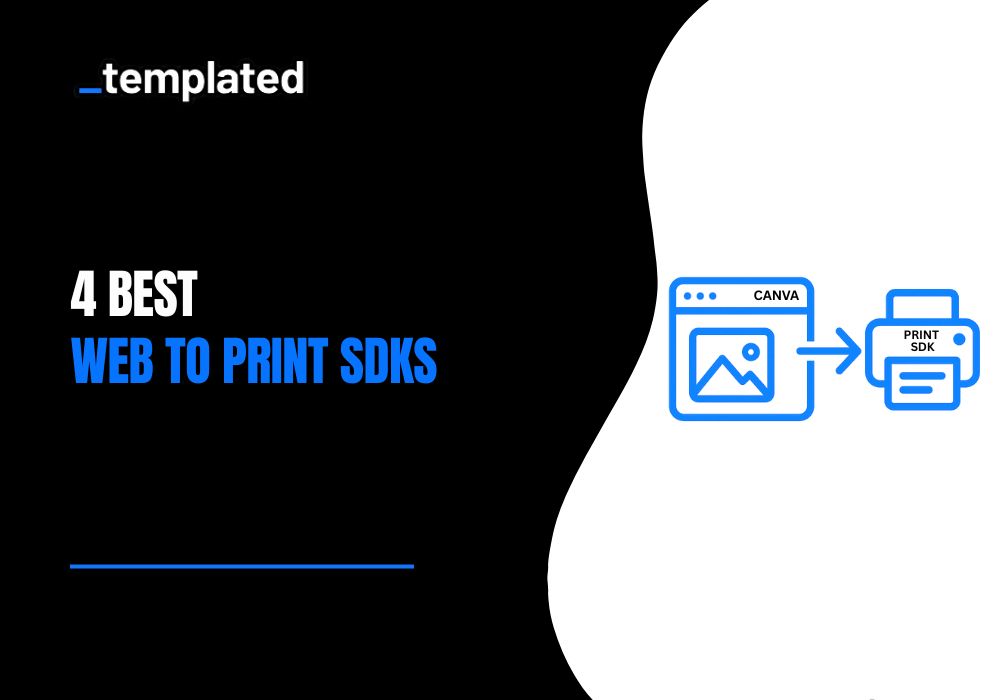· Automation · 5 min read
How to Automate Your Real Estate Template Using Templated and Make
Create stunning Real Estate images in bulk using Templated and Make.com. This automation lets you turn spreadsheet data into ready-to-publish images, no design skills or manual effort needed.
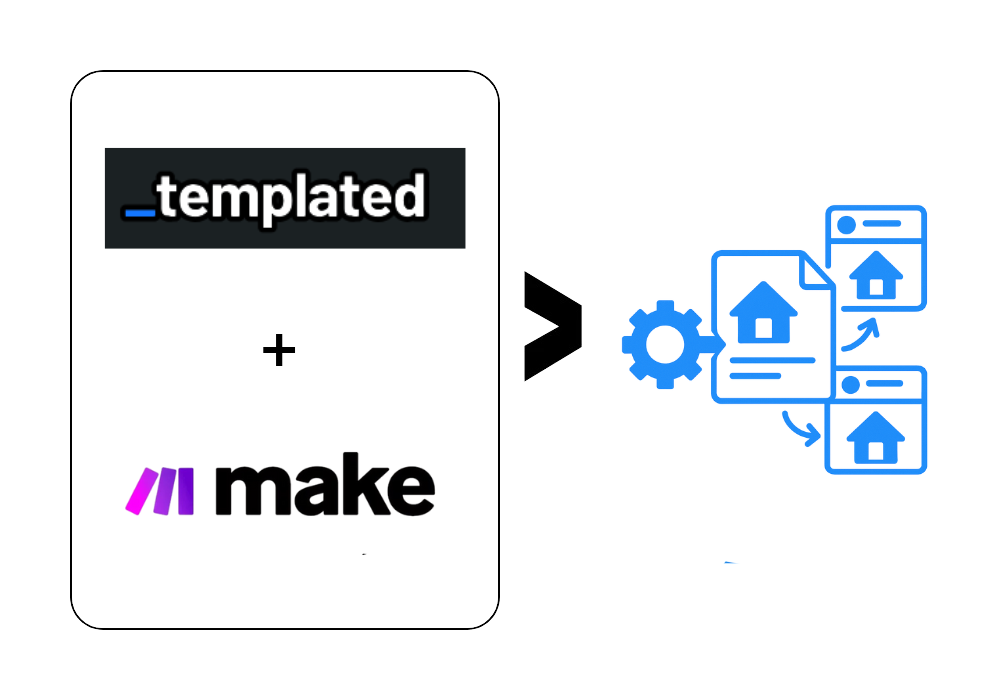
Imagine this: you’ve got a list of properties ready to be published, but you're stuck waiting for the design team to finish the templates. How depressive is that?
Well, not anymore.
What if I told you that you only need to design your template once, and from there, you can automatically update all the details, like price, description, bedrooms, bathrooms, and garage space, for every new property listing?
Yes, you heard that right. No more repetitive editing.
All you need is a clean, branded real estate template. I’ve created one from scratch. This setup is a game-changer for real estate agents, marketers, and agencies who regularly publish property ads with similar layouts but changing content. Whether it’s leasing announcements, property highlights, or open house alerts, this method keeps your visuals sharp and consistent, without the manual hassle.
So, let’s start and automate your real estate template the smart way. Your design should work for you, not slow you down.
If you prefer the video walkthrough, watch here 👇
For reading, keep going 👇
What Tools do you need?
To create this automation, you will need to do this first.
You have to create an account on Make.com ( Get 1000 credits free)
Account on Templated for the API key. (Get 50 free credits)
Google Sheets access for the matter you want to change.
Step 1: Create Your Real Estate Template from Scratch
Before automation, you first need a base template that will hold all your content, things like price, number of bedrooms, bathrooms, car garages, and the property description.
In this case, I designed a clean and modern real estate template using Templated. The layout includes:
- A large hero image section for the property photo.
- Text layers for price, address, and property highlights.
- Icons and labels for bedrooms, bathrooms, and garages count.
- A text box for custom property descriptions.
- Contact details and branding at the bottom.
Each of these design elements is added as a separate layer. This is my template screenshot.

In this automation, we will change five layers, which are price, about description, Bedroom No., Bathroom No., and Car Garage No.

Our automation will keep all the other layers the same, but you can also change them.
Once your template is ready, you're all set to move on to the automation part.
Step 2: Set up the Google Sheet
Once your template is done, the next step is to set up a Google sheet. In my Real Estate Template, I will automate the “Price”, “About Description”,” Bedroom_No.”, “Bathroom_No.” and “Car_Garage_No” layers in each thumbnail. My spreadsheet has six columns.
Column A: Price
Column B: About Description
Column C: Bedroom_no
Column D: Bathroom_no
Column E: Car_Garage_no
Column F: Links(this will be automatically updated after Real Estate automation)

Step 3: Create a Make scenario
Now, sign in with your make.com account, and a screen like this appears, and now click on the create a new scenario for a new automation.

First Module: Google Sheets – Watch New Rows
This module monitors a specific sheet in a Google Sheets file and triggers when a new row is added.

Access your Google sheet from the spreadsheet ID or name. For this tutorial, I have set the 5 names and text, and that's why I selected the limit to 5.

Second Module: Templated- Create a Render(image or PDF)
Now, click on the + icon to add another module and choose the templated module, which is shown in the screenshot.

To have this access, you will need to have the API_KEY of your account. You can get it easily by just clicking on the left side of API Integration, and here is your API_KEY. Copy that key.

Click on the connections and then add the connection, and simply paste the key in the API_KEY block and click on the save button.

From the dropdown menu, just select your Template name under Template ID.

After selection, it's time to map the layer that we want to automate. In this, my first layer name is “price”. So I will map this with my Google sheet column A, which is “Price”.

The next layer name is “about description”. I will map this with column B, which is “About Description.”


The next layer name is “bedroom_no”. I will map this with column C, which is “Bedroom_No.”

The next layer name is “bathroom_no”. I will map this with column D, which is “Bathroom_No.”

The next layer name is “garage_no”. I will map this with column E, which is “Garage_No.”

After mapping the layers, click on the save button.
Third Module: Google Sheet- Update a Row
Now, again, click on the + icon and add a Google Sheet module (update a row).
This step makes sure that after the Image has been generated, the image Links are added to the corresponding cells in the Google sheet automatically.
Here are the details on how you can map the sheet with Templated.
You have to map Row numbers with Google Sheet Row numbers and Links with Render_URL. Now save this, and your automation is completed.

You have to check this with Fingercross🤞 so that the automation will run smoothly.
Testing the scenario
Right-click on the first module and select “Choose where to start”.

Select “Manually” and then select the first row and save.

Now, click on Run once.

And ta-da, here is the list of Links generated in Column F of your Google sheet. Click on the URL and check that our Layers are changed in every Real Estate Template.
Here is the blueprint of this scenario. You can download and import it into Make.com, make a few adjustments, add your API Key and start automating your Lineup property template right away.
Conclusion
I was showing only the text change because of the simple automation I want to show you. You can also change the images according to your properties, and also change the address, phone no, etc. means anything can be automated according to your platform.
You can also use Templated for your certification generation, invitation cards, E-commerce marketing, shipping labels, and many more.
With the Templated image generation API, you can create any automation you want and save the time you waste on repetitive tasks every day.
With this, you can automate your real estate templates easily using Make, and you can also use any other automation tool like n8n.
Or if you are new to the automation thing, we have introduced a new feature that you can use. Recently, we have built a blog wherein we used a spreadsheet only to automate our image generation.
Additional Resources
Automate your content with Templated