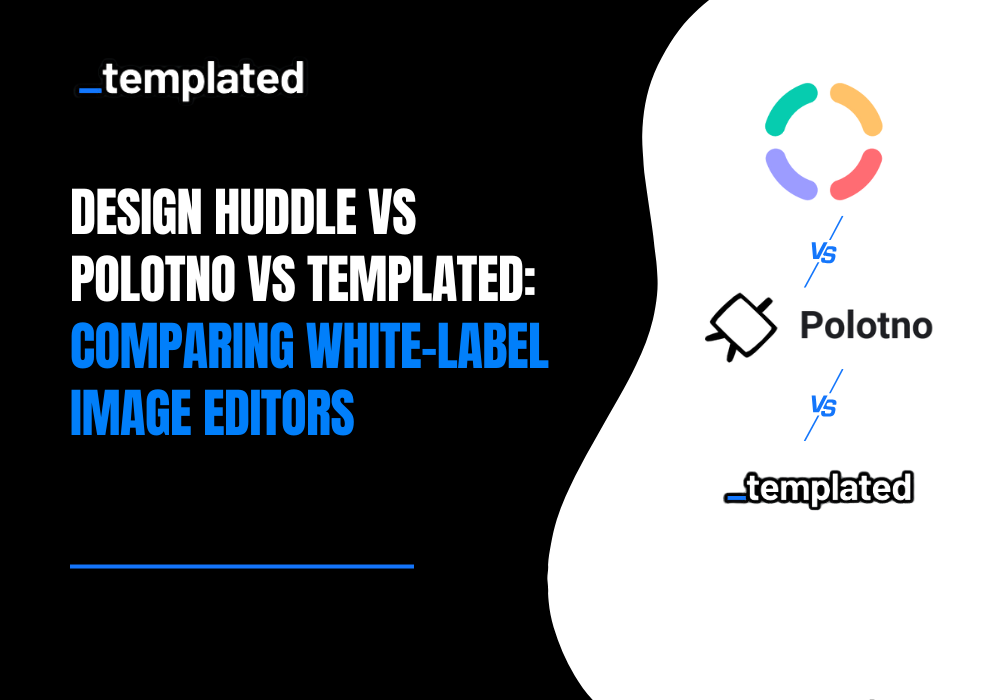· Automation · 3 min read
Automate Your Image Generation using Spreadsheets (No code needed)
Easily automate image creation using spreadsheets with Templated, no code or extension needed. Just upload a formatted sheet with your template ID and layer data, and generate images in minutes. Perfect for hiring posts, marketing visuals, and more!

Automating Image generation has always been a pain for marketers & business owners.
Yes, no-code tools are available, but if you’re new to these technologies, they do have a learning curve.
But think about doing it right away. And I promise if you can go along, you can do it in like 5 minutes literally, even if you have heard AUTOMATION today itself.  At Templated, which is an Image generation API based platform, you can now use a spreadsheet and generate any number of images.
At Templated, which is an Image generation API based platform, you can now use a spreadsheet and generate any number of images.
So let’s get started.
In case you would like to look at a video walkthrough of how this feature works, here it is ⬇️
If you would like to read in text, keep on reading further.
What You’ll Need To Automate
- A Spreadsheet (Formatted Rightly, I will show you how later on in this read)
- Templated Account — Sign Up For Free 50 Credits Here
When you sign up for the first time, you would see something like in the screenshot below: -  From here, you need to go to Integrations → Spreadsheet
From here, you need to go to Integrations → Spreadsheet  Here you can understand the right format you need to keep your sheet in.
Here you can understand the right format you need to keep your sheet in.
As you can see from the screenshot below, you need to have the template ID there in the sheet for which you want to change.
Further, you can change the layers & their property.  And let’s now go one step earlier, where you can have your template, and their layers in our template, which we will be changing for this tutorial.
And let’s now go one step earlier, where you can have your template, and their layers in our template, which we will be changing for this tutorial.
Let’s suppose we are automating hiring automation, we will be using a template.
You can see the layer in the image below, showing the layer position name, which is one of the fields I would like to change.  We will be changing 3 layers specifically & here is the spreadsheet below.
We will be changing 3 layers specifically & here is the spreadsheet below.

Here is the spreadsheet I have generated. You can see I have a similar template ID in Column 1; this way, I am telling my system to make changes in the same template.
Further, for my hiring automation, I am changing the position name, description of the job layer, and emails.
In case you don’t know how to get your template ID from, simply go to the particular template in your dashboard, & you can copy it from there.
 Now, once you're ready with your CSV file for your use case, you can go back to the dashboard of Templated.
Now, once you're ready with your CSV file for your use case, you can go back to the dashboard of Templated.
From there, you can upload your file.  And if your spreadsheet is rightly formatted, you would see something like in the image below.
And if your spreadsheet is rightly formatted, you would see something like in the image below.
Click Start Generation 😊 
And once these images are generated, you can either see them in Renders (On the left side of your dashboard) or below in the spreadsheet tab.
Also, you don’t need to create the same template again; you can use it to create as many images as you can.
And to create more automation via spreadsheets, you can simply change columns in your spreadsheet to map the right template & its layers.
By now, you would have the complete idea of using this New Feature!!
However, if in any case, you get stuck, I am available on the chat on the website!
Additional Sources
Automate your content with Templated