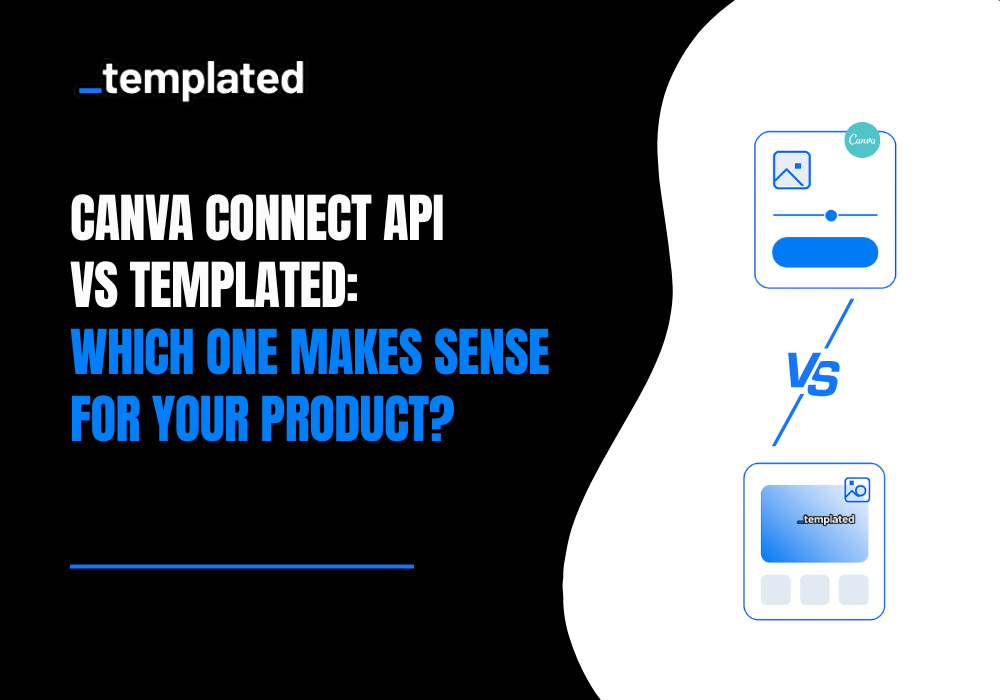· automation · 4 min read
Automate Facebook Image Posts using Templated’s Native n8n Integration
Create stunning Facebook posts in bulk using Templated and n8n. This automation lets you turn spreadsheet data into ready-to-publish images, no design skills or manual effort needed.
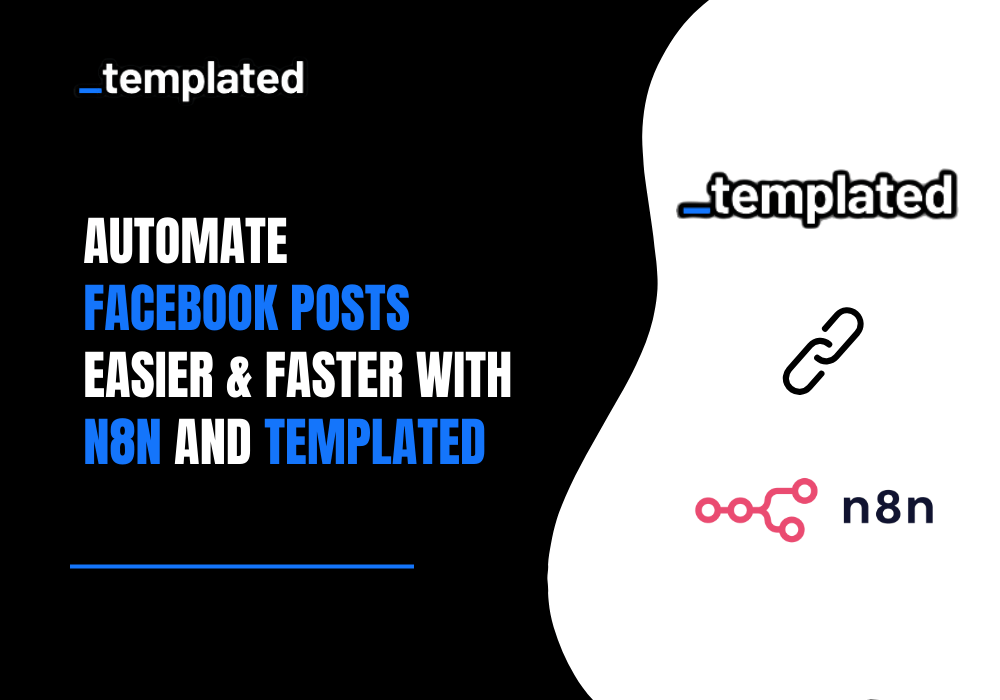
Templated is an image automation API that can be used to automate your social media images, including Facebook.
In this particular post, we will be automating the image generation for this platform using n8n. Templated now has a native n8n integration, which means you don’t need to use an HTTP node in your workflow.
For this particular tutorial, I will use a template from the Templated’s gallery only; however, if you have the base template already built in some other software (like Canva), you can use that as is in the editor and add layers over it, which you would like to automate.
So, let’s get started!
Tools You Will Need To Programatically Automate Facebook Images
- Account on Templated (Get 50 Free Credits when You Sign up)
- Google Sheets to maintain a database
- Account on n8n
Set Up Your Google Sheets Database
Let’s first hop onto our Google Sheets and create our database. I have already created it as per the template and layers I am automating.
First, let’s see my Spreadsheet, & then I will show you what particular template I am using.
Watch the video walkthrough here:
Vlick to view image in full size.  The Spreadsheet for database
The Spreadsheet for database
As you can see in the tab “Sheet1”, row 1 has all the layers I want to change. These are ‘Blog Headings’, ‘Date of Publishing’ & ‘Min Read’.
Below each particular layer, I have mentioned the text I would like to change.
In tab ‘Sheet2’, I am taking the output, which will be a URL of the image generated
Press enter or click to view image in full size 
Choose and Customize a Template in Templated
Now let’s hop to Templated.
As I mentioned earlier, I am using the already present template from this tool.
Press enter or click to view image in full size  Let’s open up this template, and do some editing (if needed), further let’s see what layers we will automate.
Let’s open up this template, and do some editing (if needed), further let’s see what layers we will automate.
And the layers that we mentioned in our database are: -
Press enter or click to view image in full size  You can see there are 3 layers, and they correspond to the columns in our Spreadsheet.
You can see there are 3 layers, and they correspond to the columns in our Spreadsheet.
For this tutorial, I am changing just the text of layers; you can do more with Templated. For instance, you can change text_font, text_color, and even the background image.
To understand more about how you can do that, please refer to the documentation.
Create a Workflow in n8n
Now we know what we want to create, let’s go to n8n now.
Step 1: Google Sheets → Row Added
In n8n, create a new workflow. We are taking Google Sheets → Row Added as the first node.
Press enter or click to view image in full size  Let’s test this node & see if it gives the right output or not.
Let’s test this node & see if it gives the right output or not.
Quick Tip — It’s good to keep testing every node you build when working with a workflow. This helps to eliminate the issue same time as it may come.
Press enter or click to view image in full size  This node is working perfectly.
This node is working perfectly.
Step 2: Add the Templated Node
Let’s now connect the next node, which will be Templated. If you’re using this node in n8n for the first time, you will have to install it.
Here’s how you do it ⬇️
Press enter or click to view image in full size
 Once installed, you will see the node working, the action in it will be ‘create a render’, & below is the mapping you should do. ⬇️
Once installed, you will see the node working, the action in it will be ‘create a render’, & below is the mapping you should do. ⬇️
Press enter or click to view image in full size  In the same way, I am mapping the other layers too.
In the same way, I am mapping the other layers too.
Press enter or click to view image in full size 
Step 3: Test the Render Output
Let’s now test this step also.
Press enter or click to view image in full size
 It is working correctly, and we are getting the render_url data point.
It is working correctly, and we are getting the render_url data point.
Let’s separately check it.
Press enter or click to view image in full size  As you can see, the same data that we were rendering the image for is marked in the image below.
As you can see, the same data that we were rendering the image for is marked in the image below.
Press enter or click to view image in full size 
Step 4: Send the Rendered Image Back to Google Sheets
The final step would be to take them back into our Spreadsheet in tab “Sheet2”. Here’s how we will be mapping our last node ‘Google Sheets → Append row’, taking the blog heading from our first node, and the rendered URL from the Templated node. ↓
Press enter or click to view image in full size  Let’s execute this one also. Below is a GIF that shows how you get your data into the n8n dashboard. With this final step, our database also gets updated.
Let’s execute this one also. Below is a GIF that shows how you get your data into the n8n dashboard. With this final step, our database also gets updated.
Press enter or click to view image in full size 
Wrapping up
Want to use this as is?
Here is the Blueprint that you can use.
Businesses can use this to scale up this automation to any level as per the use case.
You can use any no-code tool, including Zapier or Make. We already have some of the posts made.
- Automate Shipping Labels Using Make & Templated
- Automate Certificate Generation with Google Sheets
- Canva API (Enterprise) Alternative
Alright, so if you have read up until here, a little about me, I am Peter, the founder of Templated.
If you need any help connecting the API to your workflows, you can reach out to me on the chat after signing up for an account. Glad to help! ☺️
Automate your content with Templated