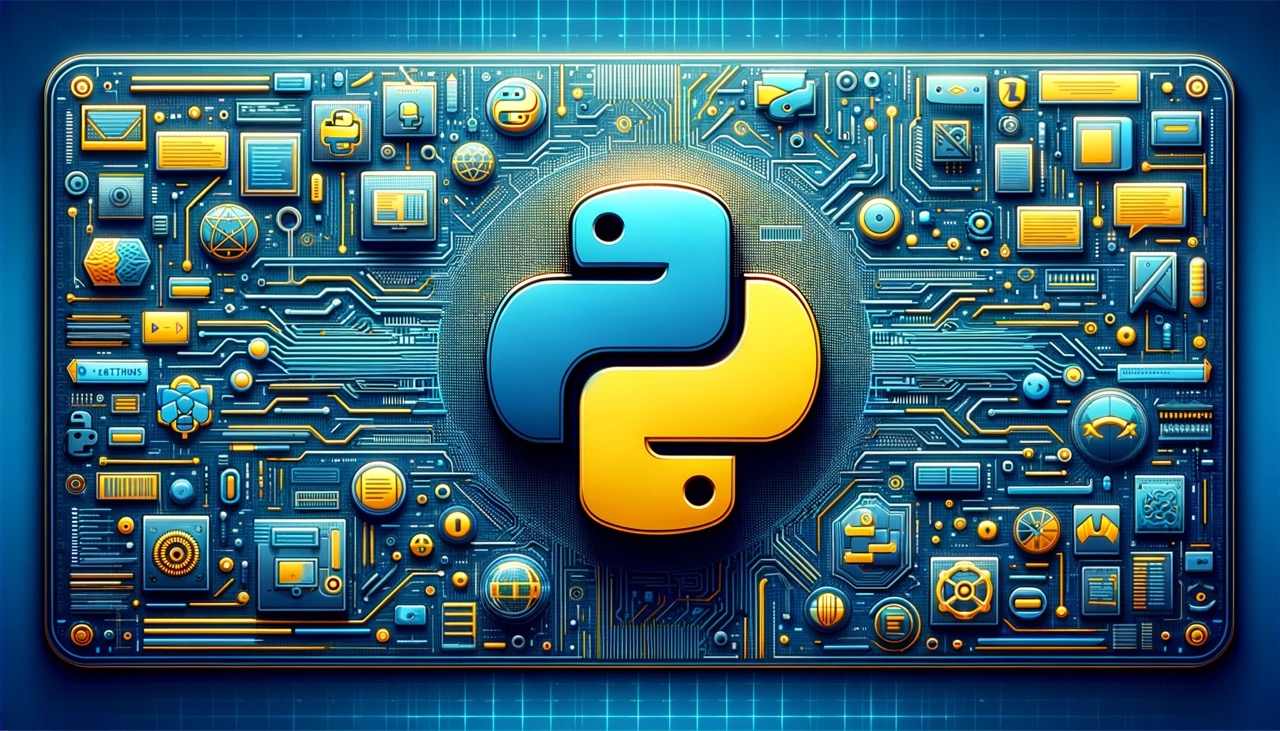· tutorials · 2 min read
How to Use Templated With Zapier
Learn how to integrate use Zapier to automate your image creation with Templated.
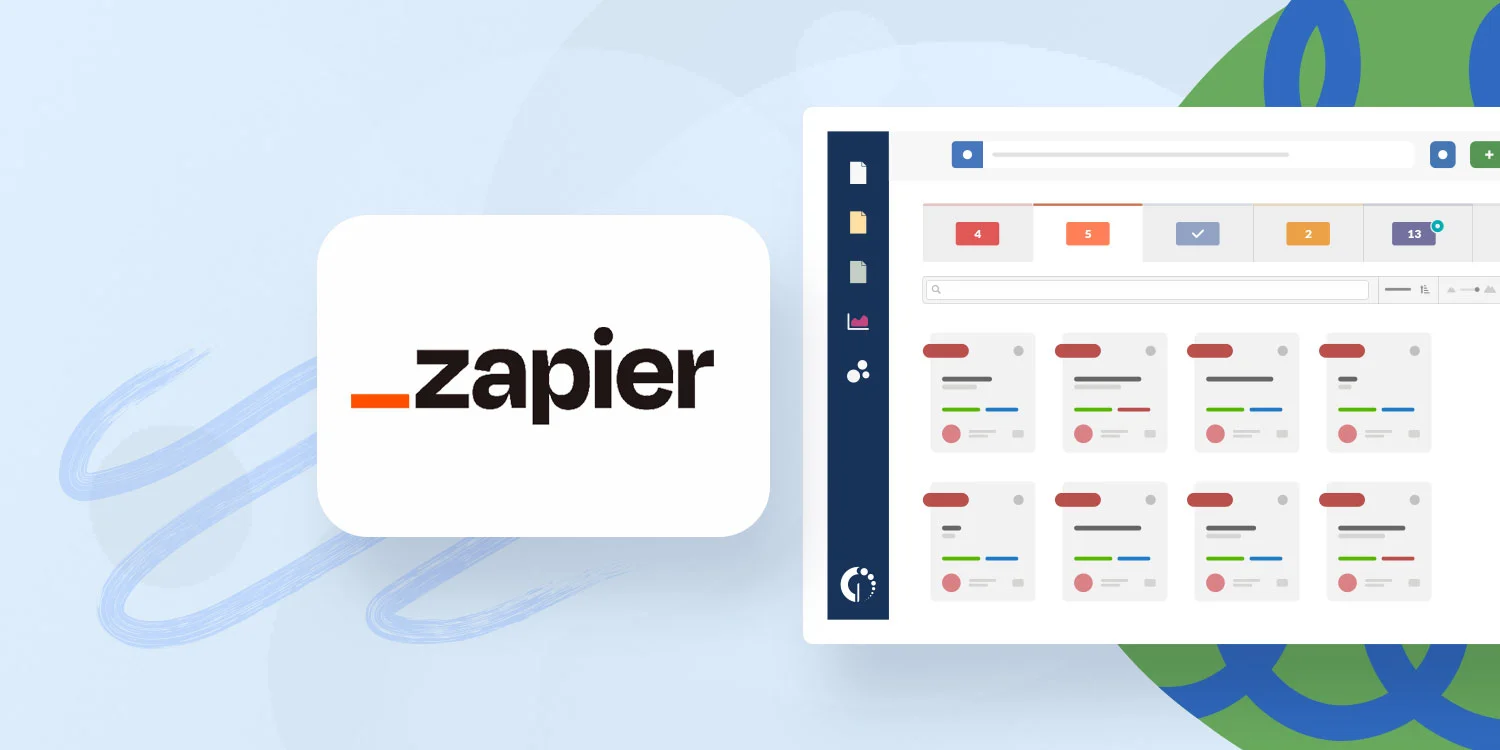
Zapier lets you connect Templated to 2,000+ other web services. Automated connections called Zaps, set up in minutes with no coding, can automate your day-to-day tasks and build workflows between apps that otherwise wouldn’t be possible.
Each Zap has one app as the Trigger, where your information comes from and which causes one or more Actions in other apps, where your data gets sent automatically.
Getting Started with Zapier
Sign up for a free Zapier account, from there you can jump right in. To help you hit the ground running, here are some popular pre-made Zaps.
How do I connect Templated to Zapier?
Log in to your Zapier account or create a new account. Navigate to “My Apps” from the top menu bar. Now click on “Connect a new account…” and search for “Templated” Use your credentials to connect your Templated account to Zapier. Once that’s done you can start creating an automation! Use a pre-made Zap or create your own with the Zap Editor. Creating a Zap requires no coding knowledge and you’ll be walked step-by-step through the setup. Need inspiration? See everything that’s possible with Templated and Zapier.
If you have any additional questions, you can reach out to support@templated.io.